Introducing scrcpy
08 Mar 2018I developed an application to display and control Android devices connected on USB. It does not require any root access. It works on GNU/Linux, Windows and Mac OS.
It focuses on:
- lightness (native, displays only the device screen)
- performance (30~60fps)
- quality (1920×1080 or above)
- low latency (
70~100ms35~70ms) - low startup time (~1 second to display the first image)
- non-intrusiveness (nothing is left installed on the device)
Like my previous project, gnirehtet, Genymobile accepted to open source it: scrcpy.
You can build, install and run it.
How does scrcpy work?
The application executes a server on the device. The client and the server communicate via a socket over an adb tunnel.
The server streams an H.264 video of the device screen. The client decodes the video frames and displays them.
The client captures input (keyboard and mouse) events, sends them to the server, which injects them to the device.
The documentation gives more details.
Here, I will detail several technical aspects of the application likely to interest developers.
Minimize latency
No buffering
It takes time to encode, transmit and decode the video stream. To minimize latency, we must avoid any additional delay.
For example, let’s stream the screen with screenrecord and play it with VLC:
adb exec-out screenrecord --output-format=h264 - | vlc - --demux h264
Initially, it works, but quickly the latency increases and frames are broken. The reason is that VLC associates a PTS to frames, and buffers the stream to play frames at some target time.
As a consequence, it sometimes prints such errors on stderr:
ES_OUT_SET_(GROUP_)PCR is called too late (pts_delay increased to 300 ms)
Just before I started the project, Philippe, a colleague who played with WebRTC, advised me to “manually” decode (using FFmpeg) and render frames, to avoid any additional latency. This saved me from wasting time, it was the right solution.
Decoding the video stream to retrieve individual frames with FFmpeg is rather straightforward.
Skip frames
If, for any reason, the rendering is delayed, decoded frames are dropped so that scrcpy always displays the last decoded frame.
Note that this behavior may be changed with a configuration flag:
mesonconf x -Dskip_frames=false
Run a Java main on Android
Capturing the device screen requires some privileges, which are granted to
shell.
It is possible to execute Java code as shell on Android, by invoking
app_process from adb shell.
Hello, world!
Here is a simple Java application:
public class HelloWorld {
public static void main(String... args) {
System.out.println("Hello, world!");
}
}Let’s compile and dex it:
javac -source 1.7 -target 1.7 HelloWorld.java
"$ANDROID_HOME"/build-tools/27.0.2/dx \
--dex --output classes.dex HelloWorld.class
Then, we push classes.dex to an Android device:
adb push classes.dex /data/local/tmp/
And execute it:
$ adb shell CLASSPATH=/data/local/tmp/classes.dex app_process / HelloWorld
Hello, world!
Access the Android framework
The application can access the Android framework at runtime.
For example, let’s use android.os.SystemClock:
import android.os.SystemClock;
public class HelloWorld {
public static void main(String... args) {
System.out.print("Hello,");
SystemClock.sleep(1000);
System.out.println(" world!");
}
}We link our class against android.jar:
javac -source 1.7 -target 1.7 \
-cp "$ANDROID_HOME"/platforms/android-27/android.jar
HelloWorld.java
Then run it as before.
Note that scrcpy also needs to access hidden methods from the framework. In
that case, linking against android.jar is not sufficient, so it uses
reflection.
Like an APK
The execution also works if classes.dex is embedded in a zip/jar:
jar cvf hello.jar classes.dex
adb push hello.jar /data/local/tmp/
adb shell CLASSPATH=/data/local/tmp/hello.jar app_process / HelloWorld
You know an example of a zip containing classes.dex? An APK!
Therefore, it works for any installed APK containing a class with a main method:
$ adb install myapp.apk
…
$ adb shell pm path my.app.package
package:/data/app/my.app.package-1/base.apk
$ adb shell CLASSPATH=/data/app/my.app.package-1/base.apk \
app_process / HelloWorld
In scrcpy
To simplify the build system, I decided to build the server as an APK using gradle, even if it’s not a real Android application: gradle provides tasks for running tests, checking style, etc.
Invoked that way, the server is authorized to capture the device screen.
Improve startup time
Quick installation
Nothing is required to be installed on the device by the user: at startup, the client is responsible for executing the server on the device.
We saw that we can execute the main method of the server from an APK either:
- installed, or
- pushed to
/data/local/tmp.
Which one to choose?
$ time adb install server.apk
…
real 0m0,963s
…
$ time adb push server.apk /data/local/tmp/
…
real 0m0,022s
…
So I decided to push.
Note that /data/local/tmp is readable and writable by shell, but not
world-writable, so a malicious application may not replace the server just
before the client executes it.
Parallelization
If you executed the Hello, world! in the previous section, you may have
noticed that running app_process takes some time: Hello, World! is not
printed before some delay (between 0.5 and 1 second).
In the client, initializing SDL also takes some time.
Therefore, these initialization steps have been parallelized.
Clean up the device
After usage, we want to remove the server (/data/local/tmp/scrcpy-server.jar)
from the device.
We could remove it on exit, but then, it would be left on device disconnection.
Instead, once the server is opened by app_process, scrcpy unlinks (rm)
it. Thus, the file is present only for less than 1 second (it is removed even
before the screen is displayed).
The file itself (not its name) is actually removed when the last associated open file
descriptor is closed (at the latest, when app_process dies).
Handle text input
Handling input received from a keyboard is more complicated than I thought.
Events
There are 2 kinds of “keyboard” events:
- key events,
- text input events.
Key events provide both the scancode (the physical location of a key on the keyboard) and the keycode (which depends on the keyboard layout). Only keycodes are used by scrcpy (it doesn’t need the location of physical keys).
However, key events are not sufficient to handle text input:
Sometimes it can take multiple key presses to produce a character. Sometimes a single key press can produce multiple characters.
Even simple characters may not be handled easily with key events, since they
depend on the layout. For example, on a French keyboard, typing . (dot)
generates Shift+;.
Therefore, scrcpy forwards key events to the device only for a limited set of keys. The remaining are handled by text input events.
Inject text
On the Android side, we may not inject text directly (injecting a KeyEvent
created by the relevant constructor does not work).
Instead, we can retrieve a list of KeyEvents to generate for a char[], using
getEvents(char[]).
For example:
char[] chars = {'?'};
KeyEvent[] events = charMap.getEvents(chars);Here, events is initialized with an array of 4 events:
- press
KEYCODE_SHIFT_LEFT - press
KEYCODE_SLASH - release
KEYCODE_SLASH - release
KEYCODE_SHIFT_LEFT
Injecting those events correctly generates the char '?'.
Handle accented characters
Unfortunately, the previous method only works for ASCII characters:
char[] chars = {'é'};
KeyEvent[] events = charMap.getEvents(chars);
// events is null!!!I first thought there was no way to inject such events from there, until I discussed with Philippe (yes, the same as earlier), who knew the solution: it works when we decompose the characters using combining diacritical dead key characters.
Concretely, instead of injecting "é", we inject "\u0301e":
char[] chars = {'\u0301', 'e'};
KeyEvent[] events = charMap.getEvents(chars);
// now, there are eventsTherefore, to support accented characters, scrcpy attempts to decompose the
characters using KeyComposition.
Set a window icon
The application window may have an icon, used in the title bar (for some desktop environments) and/or in the desktop taskbar.
The window icon must be set from an SDL_Surface by SDL_SetWindowIcon.
Creating the surface with the icon content is up to the developer. For exemple,
we could decide to load the icon from a PNG file, or directly from its raw
pixels in memory.
Instead, another colleague, Aurélien, suggested I use the XPM image format,
which is also a valid C source code: icon.xpm.
Note that the image is not the content of the variable icon_xpm declared in
icon.xpm: it’s the whole file! Thus, icon.xpm may be both directly opened in
Gimp and included in C source code:
#include "icon.xpm"As a benefit, we directly “recognize” the icon from the source code, and we can patch it easily: in debug mode, the icon color is changed.
Conclusion
Developing this project was an awesome and motivating experience. I’ve learned a lot (I never used SDL or libav/FFmpeg before).
The resulting application works better than I initially expected, and I’m happy to have been able to open source it.
Discuss on reddit and Hacker News.
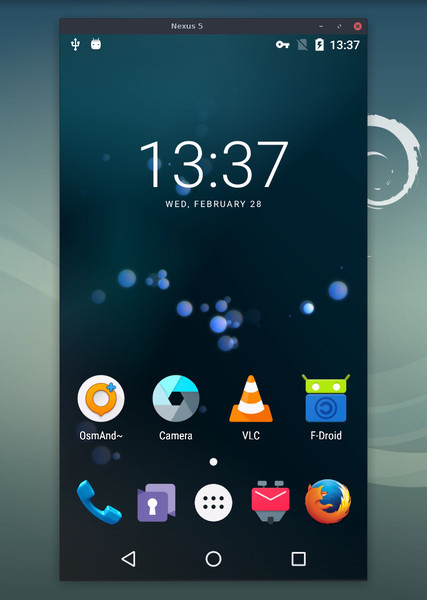
Salute,
Tu t’en sers pour faire quoi ? Quels sont les cas d’usage ?
Merci, Tcho !